Import - Blender to GameStart
This video tutorial will detail in a few steps how to export your 3D assets from Blender to GameStart using the FBX format.
Exporting from Blender

Source scene in Blender.
Recent Blender versions come with a built-in FBX exporter. Once your geometry is loaded and setup in Blender, you just need to invoke the exporter from the file menu.
The Exporter panel shows several options. In the video tutorial below, for the sake of simplicity, we enabled two options that export all objects in the scene and their textures.
Importing into GameStart
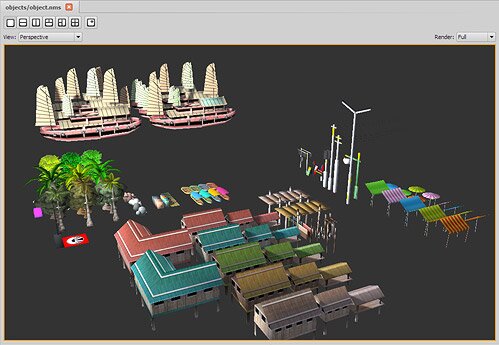
Imported into GameStart.
Start the editor, open your existing project or create a new one.
Using "Open file" from the file menu, select your FBX file. The editor will select a default import path, feel free to change it, and proceed to the import.
In the video, you will note that one of the texture map was missing. The editor then opens a dialog, asking to locate the missing file. If the file isn't available, simply press "Cancel".
Once the import process is done, you should see your assets in the main 3D view.
Note: The assets used in this tutorial are a courtesy of Yullaby, 2008-2010.
Comments
blc
Thu, 04/26/2012 - 18:50
Permalink
Hello., i dont see here video tutorial, only text with pictures. -Blc.
François Gutherz
Fri, 04/27/2012 - 09:56
Permalink
Oh, that's true.
This was one of the earliest tutorial of GameStart3D.com, it might have been lost during the website's update
The tutorial was a bit updated, anyway. We might need a new one.
I'll add this in my todo list!